In this video, we’ll walk through how to use the functionality “Send Email” We’ll see how to set up this node in order to send emails automatically to your peers or clients. Let’s start Now.
Using the “Send Email” functionality can significantly streamline communication with your colleagues or customers. This tutorial will take you through the steps of setting up this node, so your bot can efficiently send automated emails.
Step 1: Integrating the Send Email Node
Start by integrating the Send Email node into your bot. Simply locate the Workflow section in the “X” menu.
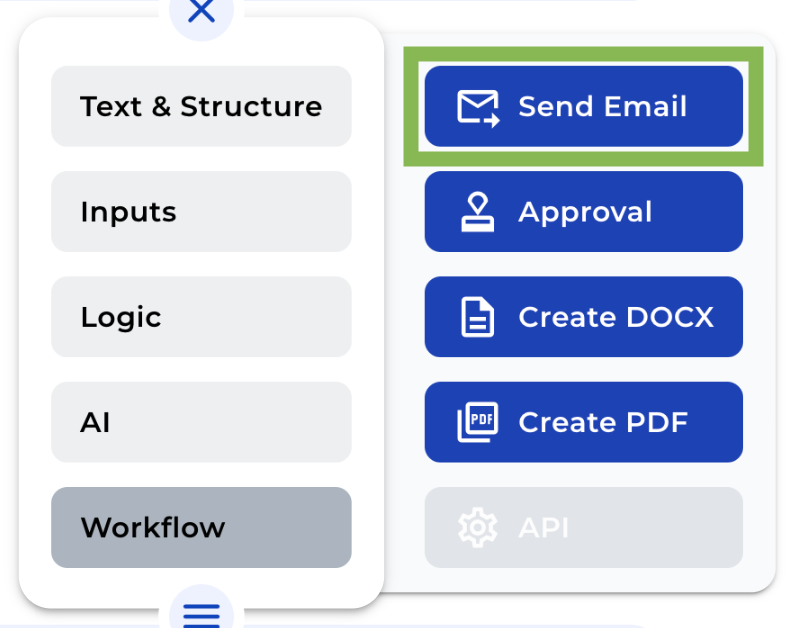
Step 2: Adjusting the Field Name
Once you’ve added the node, consider revising its field name to something that suits your internal reference. Bear in mind, the user won’t see this on the frontend.
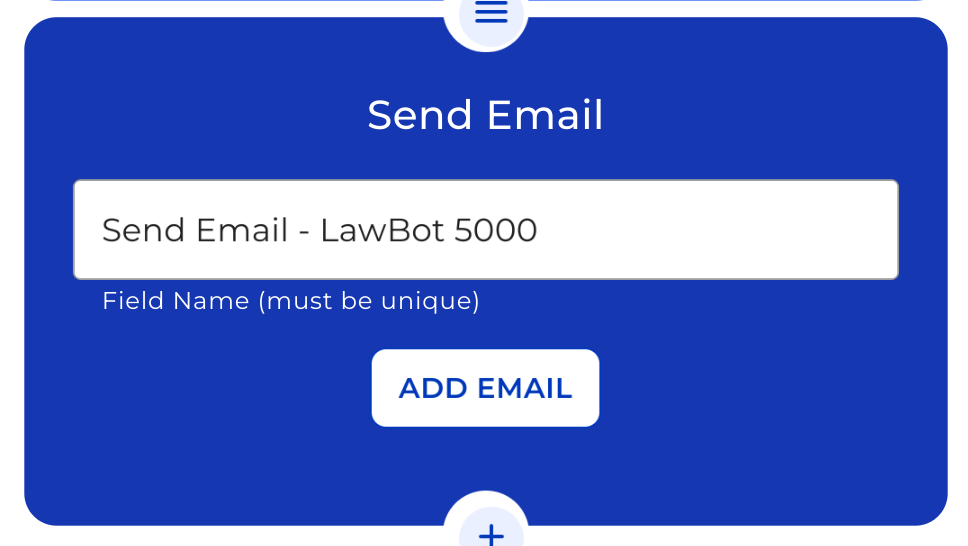
Step 3: Crafting the Email
Hit “Add email” to configure your settings and draft the email. This encompasses several sub-steps:
- Deciding the Email Format
Determine how your recipient should receive your email. Opt for “Download” to send the content as a draft in a “.eml file” or “Send” to forward the written email directly. - Filling in the Email Details
Proceed to the fields “To”, “Reply to”, and “From” to key in the fitting email address for your client. - Appending the Email Subject
Next, append a subject to your email. This aids your client or mate in identifying the sender or the intent of the email. - Composing the Email Body
With the subject in place, get down to composing your email’s body. Utilize the text editor to format the email according to your preference. - Including the Bot Variable
Last but not least, incorporate the bot variable you want to be dispatched via email.
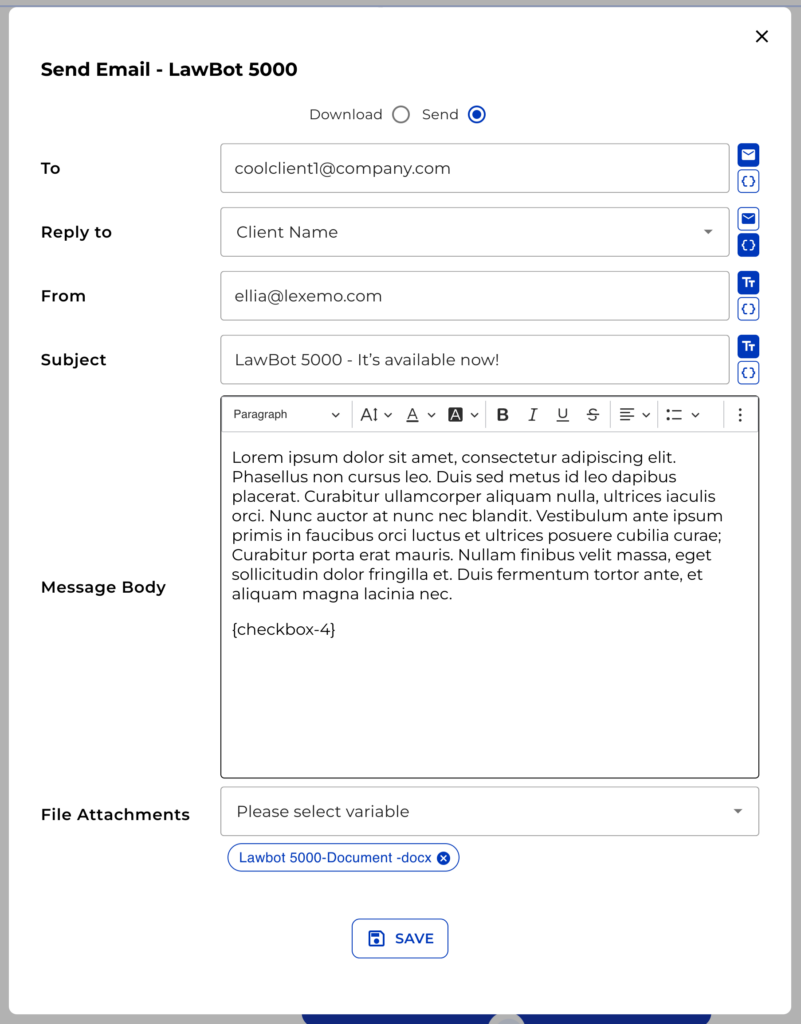
And there you have it! You’ve now successfully set up your bot to automate sending emails to your colleagues or clients. With these easy steps, you’ll find yourself communicating more efficiently and effectively in no time.

