The Number Node allows you to incorporate an input field in your bot, specifically designed for clients to enter numerical values. In this tutorial, we will demonstrate how to add and customize a Number Node in your bot.
Step 1: Add the Number Node
To include a Number Input field in your bot, simply click on the Number Node from the “+” menu. This will enable your clients to input numerical data when interacting with the bot.
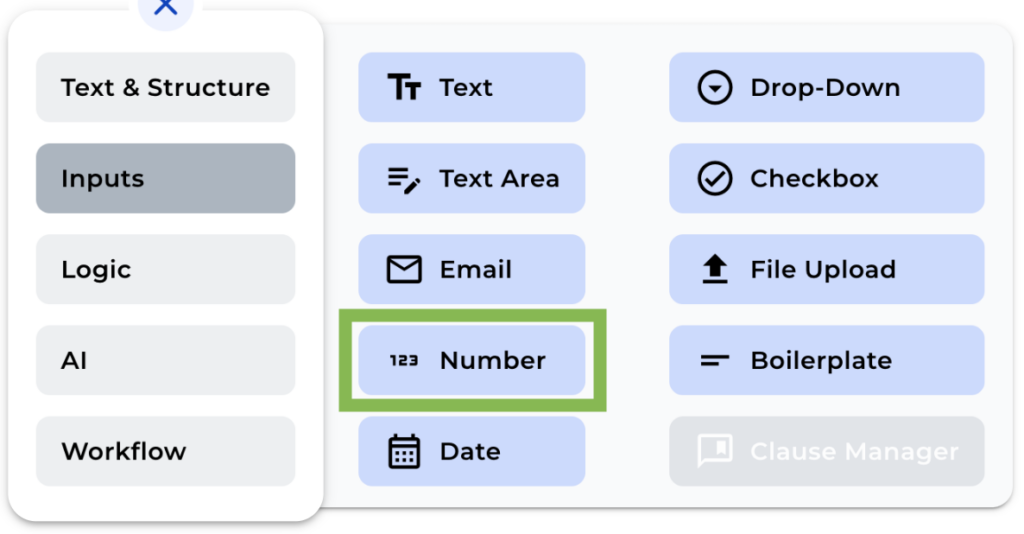
Step 2: Rename the Node
To provide clarity, you can change the name of the node according to its purpose. In our example, we’ll rename it to “monthly-rent.”
Step 3: Provide an Explanation (Optional)
If you’d like to offer additional information about the input field, you can include a brief description above it by typing in the description box.
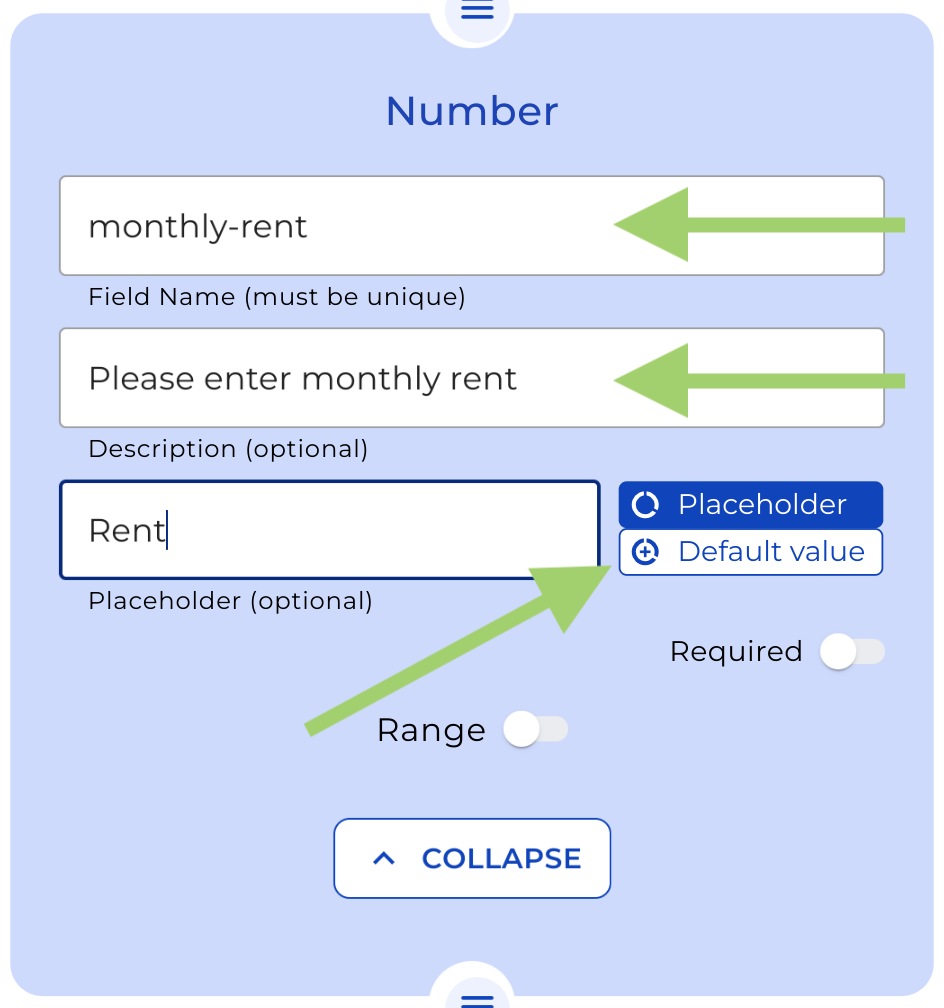
Step 4: Add a Placeholder or default value (Optional)
To guide your clients on what to enter in the input field, you may include a placeholder text or a default value by clicking over the buttons on the right side of the text box.
Step 5: Toggle the “Required” Option
By enabling the “required” option, you ensure that the bot cannot be completed without the client providing a numerical value. Make sure you enable it only when it’s necessary or it may impact the user experience.
Step 6: Define a Range (Optional)
In the Number Node, you can specify a range for the numerical input. If you set a range, the client’s input must fall within the defined limits.
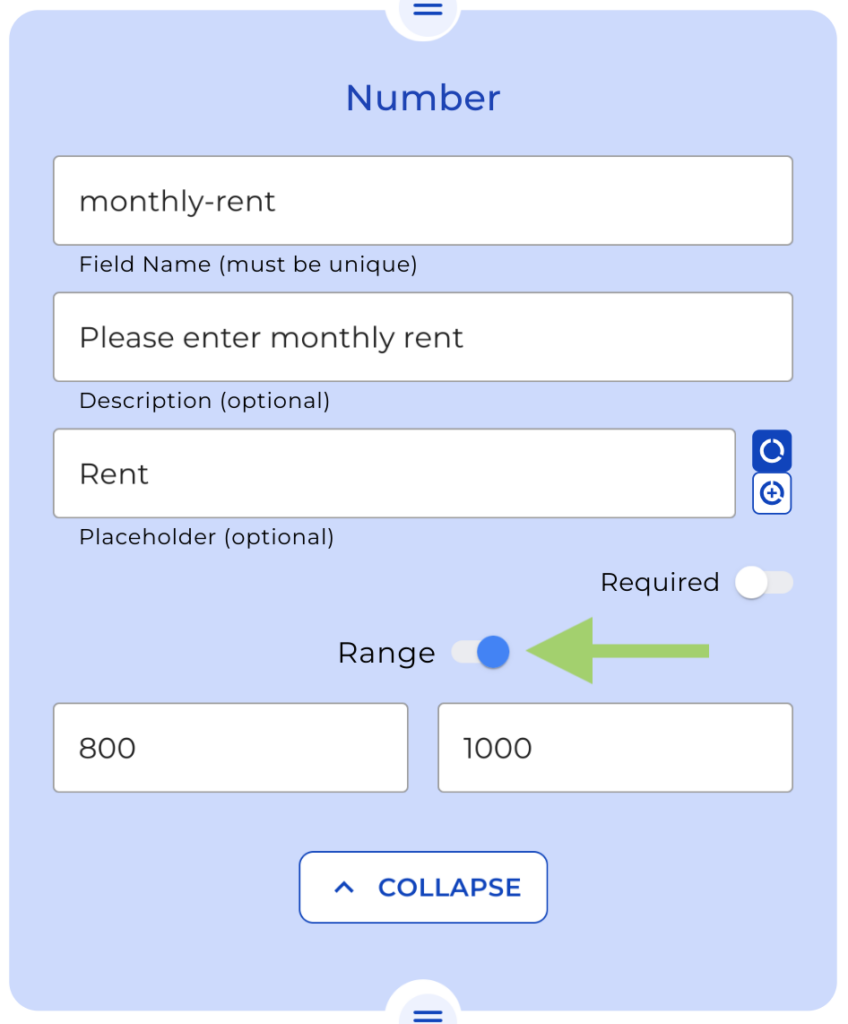
Remember to choose “Preview” from the top menu to see how your bot will seem to your clients. This aids in making any required changes before deployment.
That’s all I have for now! We hope you found this tutorial useful. Have fun automating!

