Hello! Today, let’s explore how to use AI for analyzing inbound Non-Disclosure Agreements (NDAs) in Mergers and Acquisitions processes. This is just a demonstration, so the content we’re using is for example purposes only.
Step 1: Setting the Foundation
First things first, you’ll want to name your bot and add a description. This is just for your use – users won’t see it.

Step 2: File Upload
Here, add a File Upload Node. Since you’re going to extract info from the document, remember to turn on “Use in AI Output”. Also, choose or create the AI setting for your bot.
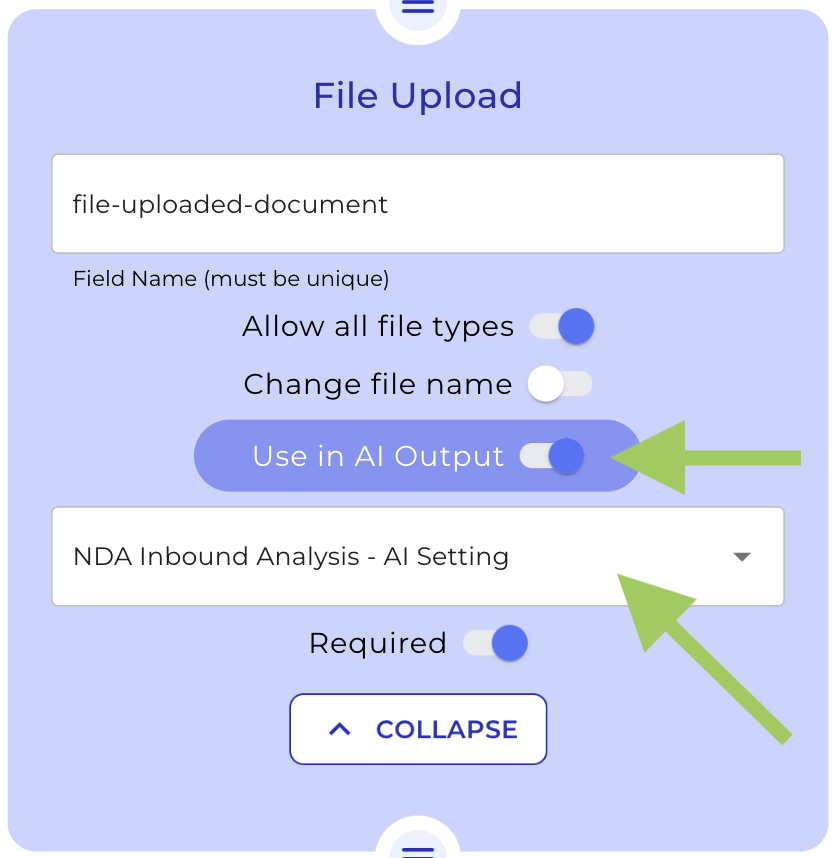
Step 3: Document Analysis
Now, let’s set up the AI Analysis section.
a) Output Node 1: Exceeding Time Period Check
Add an AI Output Node and name it. We called it “ai-output-NDA – Internal Requirements-term”. Once done, pick the same AI Settings as your File Upload Node.
Now enter a default message. Then, activate “Link to File Upload Node” and choose your File Upload node from the dropdown list.
Next, set up the prompt to ask the AI about any exceeded time period stated in the NDA.
You can see the prompt we have used for this example:
System Prompt: You are an AI data extraction and validation expert for legal documents to identify the term of the provided NDA. If the term exceeds 5 years or is not defined at all, reply with “Term exceeds maximum”. If the term is exactly 5 years or less reply with “Term matches requirements”.
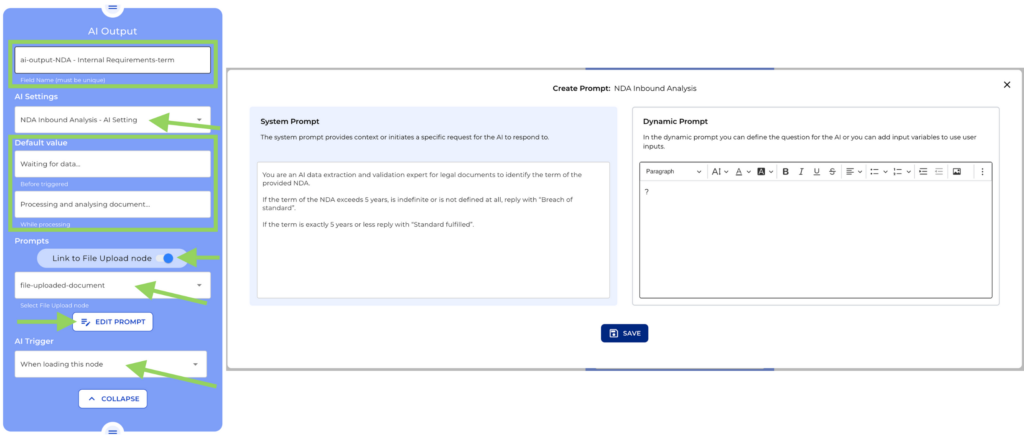
b) Output Node 2: Term of Contract Explanation
Duplicate the previous Output node. First, rename it – we’ve used “ai-output-NDA – Internal Requirements-term-Explanation”. Then, update the Prompt to get the AI to clarify the specific term stated in the NDA. See the example we have use:
System Prompt : You are an AI data extraction and validation expert for legal documents to identify the term of the provided NDA.
Dynamic Prompt : Term of the contract?
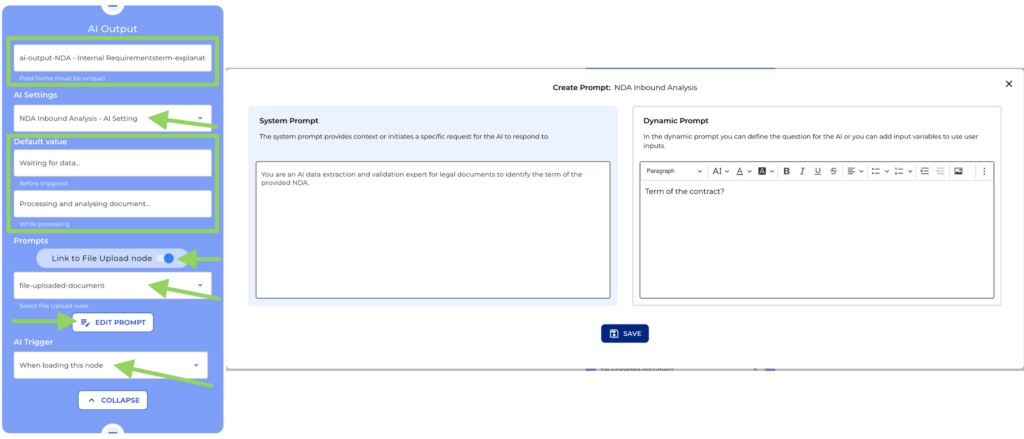
c) Output Node 3: Penalty Clause Check
Again, duplicate the Output node. Update the name – in this case we used, “ai-output-NDA – Internal Requirements-penalty”. Change the Prompt to inquire about the penalty amount mentioned in the NDA. Thisis the prompt we have used:
System Prompt: You are an AI data extraction and validation expert for legal documents to identify whether a certain wording or clause is present in the context.
Dynamic Prompt: How much is the penalty in the penalty clause?
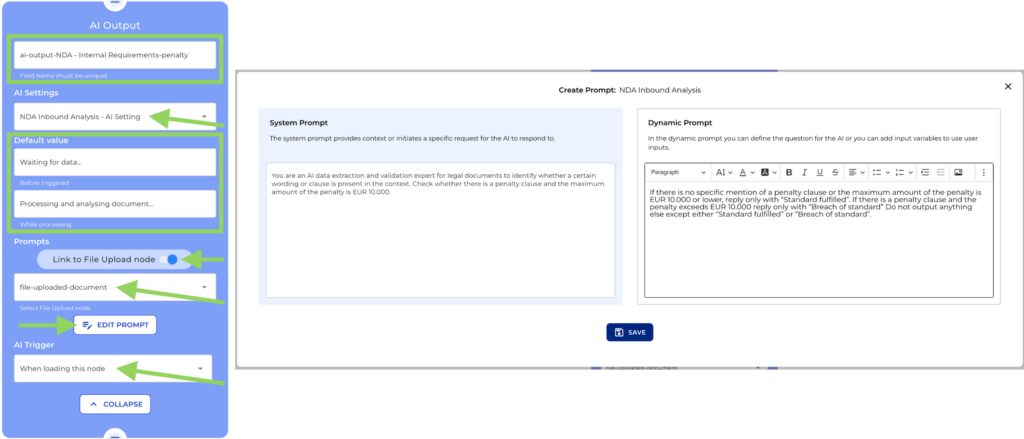
d) Output Node 4: Penalty Amount
Duplicate the Output node one last time. Change the name. We called it “ai-output-NDA – Internal Requirements-penalty-Explanation”. Now, update the Prompt to direct the AI to check if there’s a penalty clause and whether it meets the requirements.
System Prompt: You are an AI data extraction and validation expert for legal documents to identify whether a certain wording or clause is present in the context. Check whether there is a penalty clause and the maximum amount of the penalty is EUR 10.000.
Dynamic Prompt: If there is no specific mention of a penalty clause or the maximum amount of the penalty is EUR 10.000 or lower, reply only with “Penalty clause requirements fulfilled.”. If there is a penalty clause and the penalty exceeds EUR 10.000 reply only with “Breach of penalty clause standard.” Do not output anything else except either “Penalty clause requirements fulfilled.” or “Breach of penalty clause standard.”
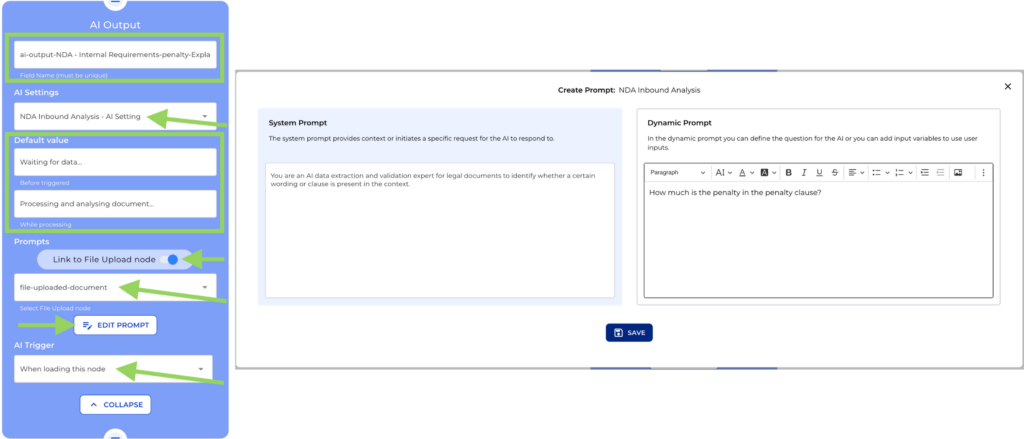
Step 4: AI Result
To view the results, add a Text Field Node. Here, you can organize the results however you like and incorporate the Output node variables to display the information extracted by the AI. You can see below the example we have used:
AI Analysis
The current LegalBot checks, whether the provided NDA meets internal requirements. For example purposes the internal requirement to accept an NDA are the following:
–Term: maximum term of 5 years
–Penalty clause: maximum penalty of EUR 10.000
Document Check:
1.Term:
-Result: {ai-output-NDA – Internal Requirements-term}
-Explanation: {ai-output-NDA – Internal Requirementsterm-Explanation}
2.Penalty Clause
-Result: {ai-output-NDA – Internal Requirements-penalty}
-Explanation: {ai-output-NDA – Internal Requirements-penalty-Explanation}
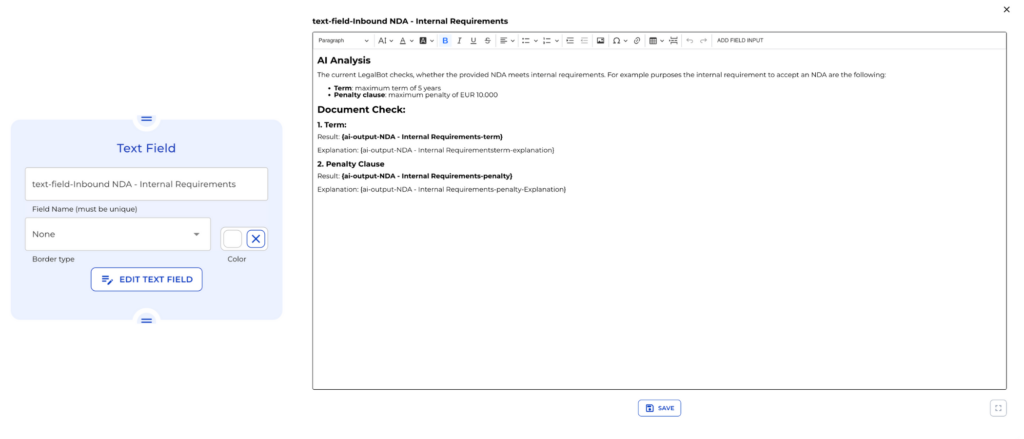
After setting up the structure, save it and head over to the preview.
Now, upload an NDA. Once the file is uploaded correctly, click Next and watch the AI do its magic. After a few seconds, you will get your result! … Easy and fast, right?
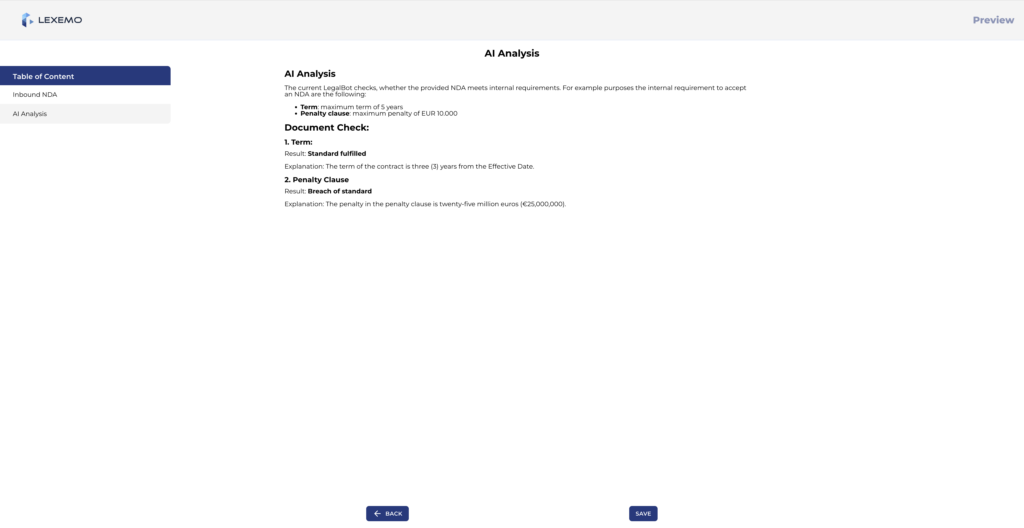
I hope you enjoyed this video! And remember, I am here to help you
See you around!

