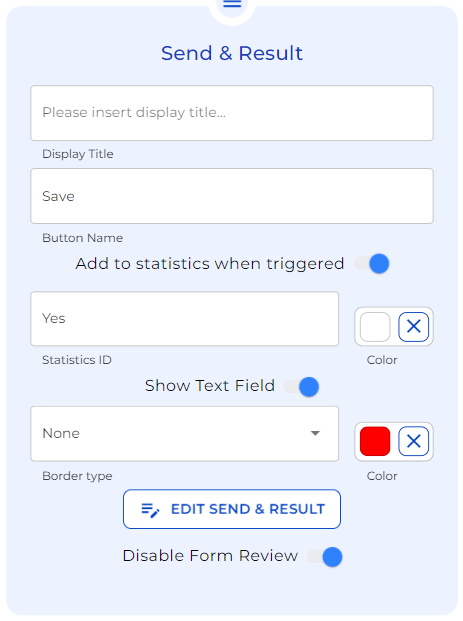In this video, we’ll guide you through the process of constructing a legal bot to extract data from contracts. Specifically, we will be targeting the identification of “Change of Control” clause within a given contract. Please note that the materials presented are purely illustrative.
Step 1: Setting the Foundation
First, name your bot and, draft a brief description. Don’t worry; users won’t see this description, it’s just for your reference.
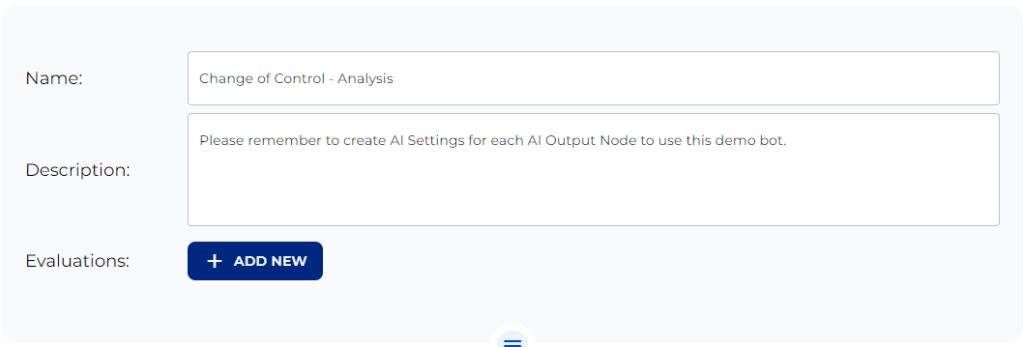
Step 2: Creating an Upload Section
This is where users upload contracts. Add a File upload node to the canvas. Toggle the “Use in AI Output” and set up the AI.
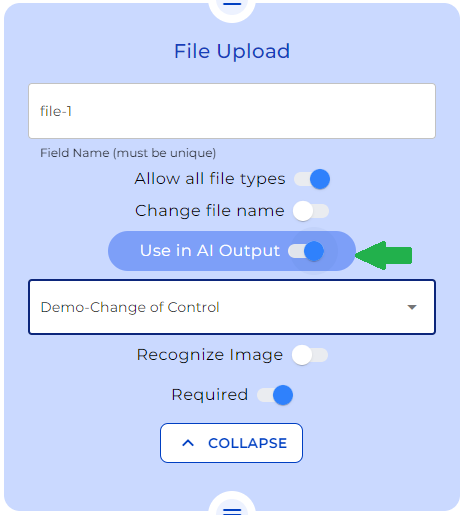
Step 3: Setting up Document Analysis
Now add an AI Output node. First, select the AI setting and match it with the one you selected in the File upload node. Secondly, set up the status messages, Before the AI starts, users see “Waiting for input”. During analysis, the message shifts to “Analysing contract…”
Once this is done, Activate “Link to File Upload node”. From the dropdown, select the earlier File Upload node. This tells the AI to analyse the uploaded document.
The next step is to add the prompt. Click on the button “Create prompt”. A modal opens and here enter a system prompt on the left side, and a dynamic prompt on the right side. You can see below the exact prompt we have used:
-System prompt:
You are an AI data extraction and validation expert for legal documents to identify change of control clauses.
-Dynamic Prompt:
Check whether the provided context has a change of control clause. If yes, output: “YES” if not, output “NO”.
Finally, choose when the AI starts analysing. In this case, select “With dedicated button” and give the button a name such as “Check Change of Control”.
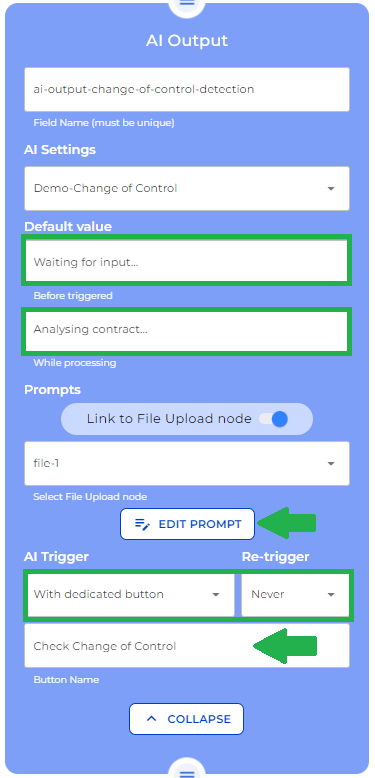
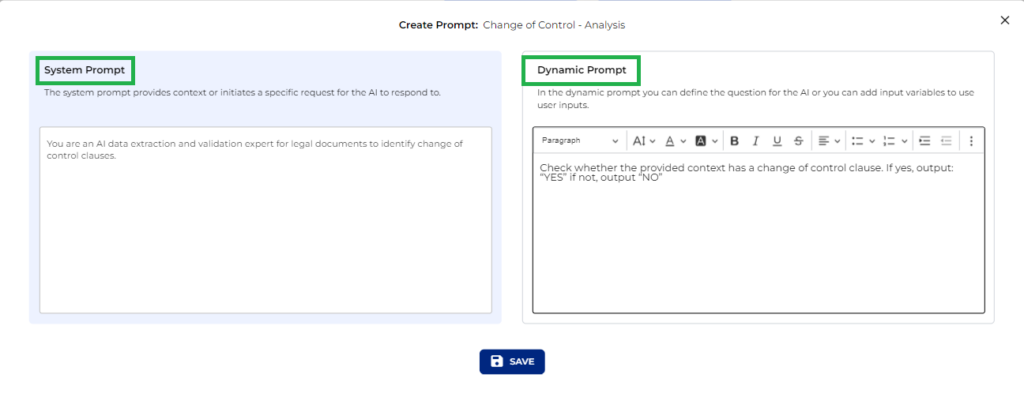
Step 4: Displaying AI Results
Add a text field node including the variable of the previous output. This shows the AI’s response, either ‘YES’ or ‘NO’, based on the contract analysis.
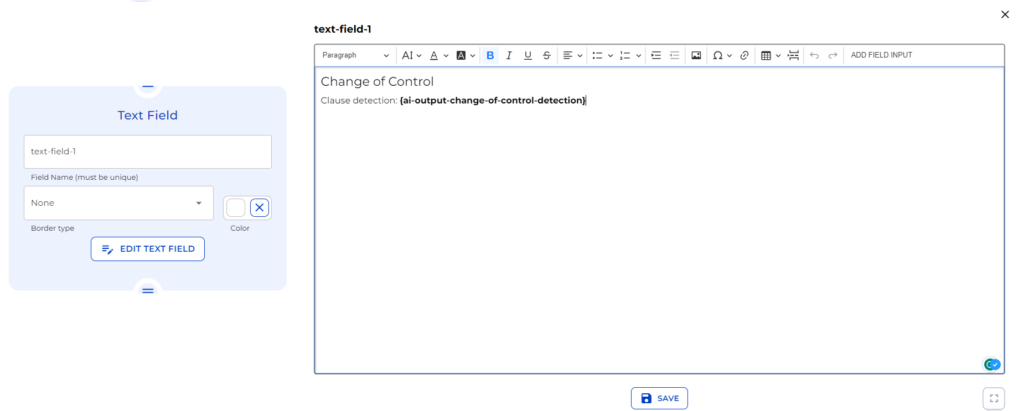
Step 5: Implementing Logic Based on Result
Here, you decide the bot’s next steps based on the AI’s answer. This involves adding a Logical condition with two possible outcomes, Yes or No!
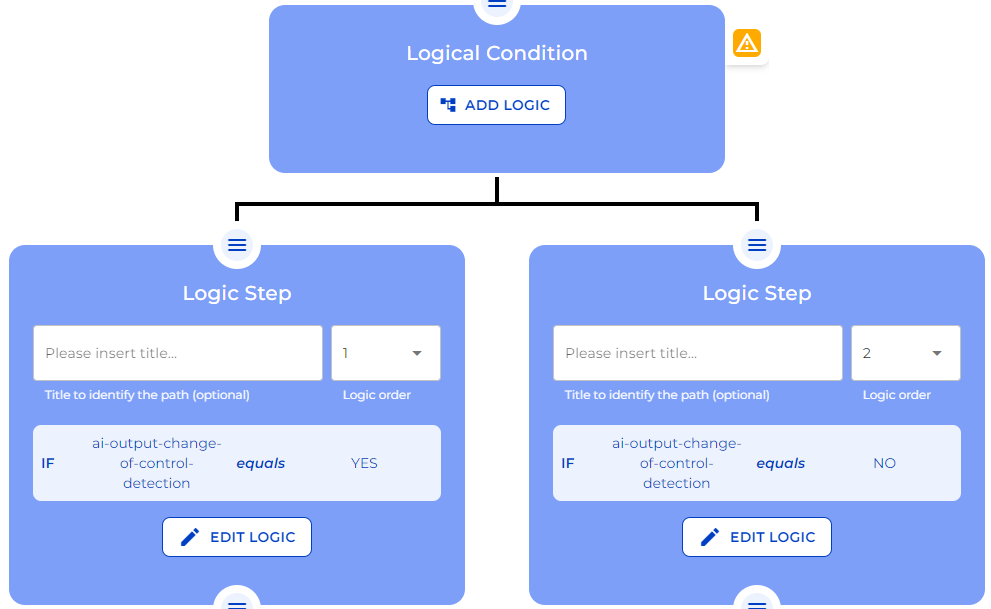
Step 6: Path for ‘NO’ Result
No clause found? Add a “Send & Result” node. This confirms to the user that there’s no such clause and saves the data.
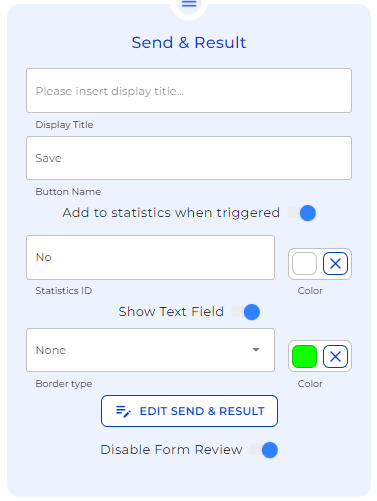
Step 7: Path for ‘YES’ Result
If there’s a Change of Control clause, add another AI Output node. Follow the steps you did on the previous AI Output node but this time, change the dynamic prompt instructing to summarize the clause and point out its location. Check the prompts we have used this time:
1) ai-output-change-of-control-summary
System Prompt:
You are an AI data extraction and validation expert for legal documents to identify change of control clauses.
Dynamic Prompt:
Create a brief summary of the change of control clause.
2) ai-output-change-of-control-location
System Prompt:
You are an AI data extraction and validation expert for legal documents to identify the location of any change of control references in a contract. If possible, output the section or paragraph where the change of control is referenced.
Dynamic Prompt:
Where is the change of control clause referenced in the document? If possible, name the relevant paragraph, section or article of the location. If the paragraphs are numbered, output the number of the paragraph where the change of control is mentioned.
3) ai-output-change-of-control-explanation
System Prompt:
You are an AI data extraction and validation expert for legal documents to identify change of control clauses.
Dynamic Prompt:
Explain the change of control clause in easy language, understandable for someone with no legal background.
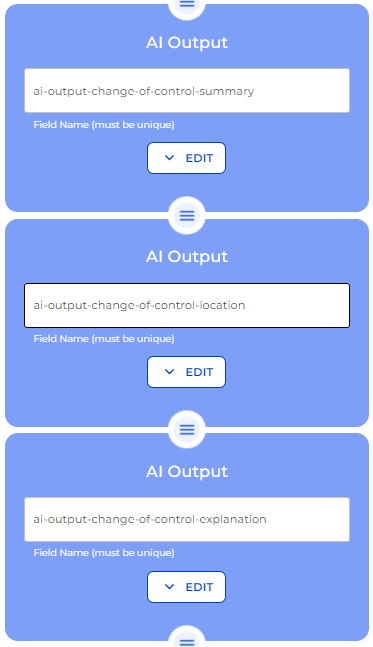
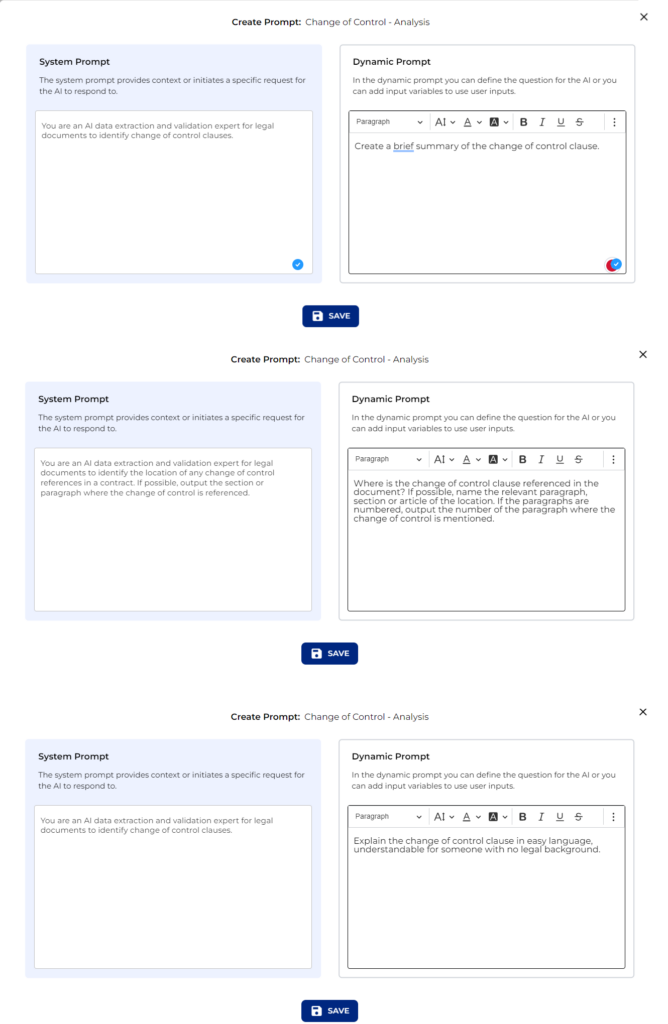
The final step is to add a “Send & Result” node. This will show the user the finding of the AI node and save the data.