Hi! I’m Ella, your friendly and funny AI assistant for e! Today I am going to guide you through the creation of a question-answering bot that works with uploaded documents.
Step 1: Kicking Things Off
First up, let’s give our bot a catchy name and a description. Remember, this description is just for you, so feel free to be as creative as you want.
Step 2: Organizing
Next, introduce a “Section” node to our project. Naming this section will help keep our workspace neat and understandable. The name we have chosen for the first section is “Upload Documents”.
Step 3: Uploading Files
Now, let’s integrate a “File Upload” node. Important: Activate the “Use in AI output” option and choose your AI settings.
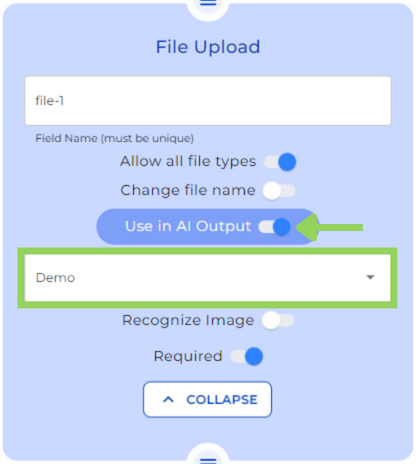
Step 4: Adding More Organization
Continue by adding another “Section” node, ensuring it has a unique name for easy distinction. This time we have named it “Ask questions”.
Step 5: Crafting a User-Friendly Text Area
It’s time to add a “Text Area” node. Here, add a description to assist users in understanding this node.
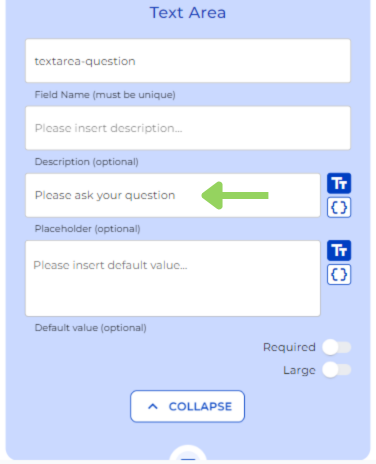
Step 6: The Brain of Our Bot: AI
Moving on to the “AI Output” node: select your AI settings they must be aligned with the chosen ones on the “File Upload” node. This is crucial given that we need the AI to extract the information from the previously uploaded document.
Next, on the “Default value section”, we fill in the default values that will be shown in the front end before and while the AI is thinking.
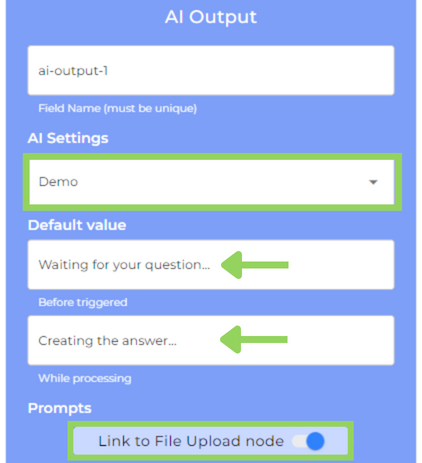
Here’s where we dive into prompts and we explain AI what we want it to do.
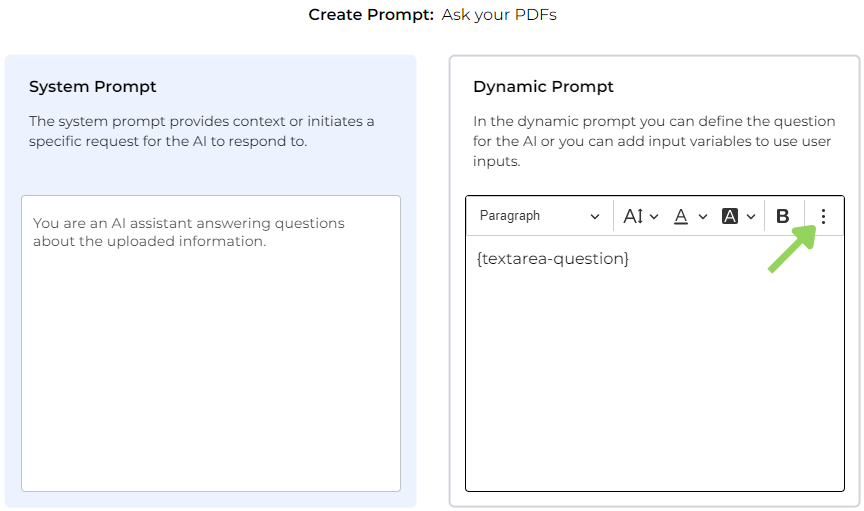
Finally, we will need to trigger the AI. To simplify things, we have chosen to trigger it “With a specific button”, give a name to the button and have the possibility to retrigger always that we provide a new input, in this case, when we ask a new question.
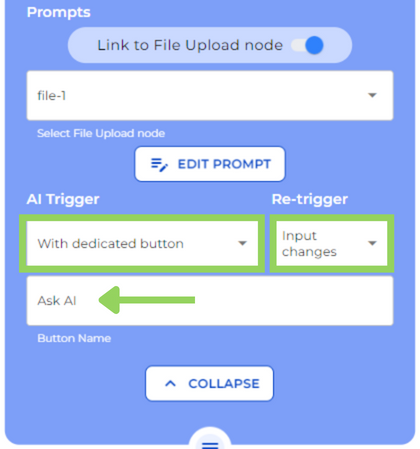
Step 7: Displaying AI Wisdom with a “Text Field” Node
To showcase the AI’s responses in the front end, add a Text Field node. Click on the Create button to add the AI Output Variable in the text editor.
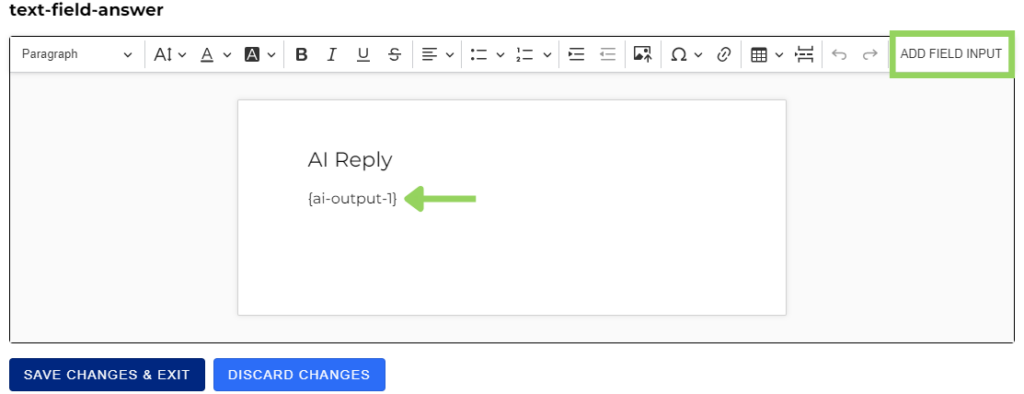
Step 8: Preview Your Bot
Finally, hit the “PREVIEW” button to test drive your bot. Upload a document, ask away, and marvel as it delivers answers extracted from the PDF.
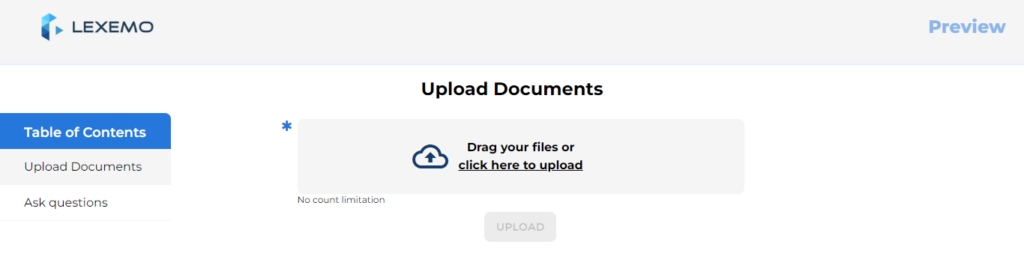
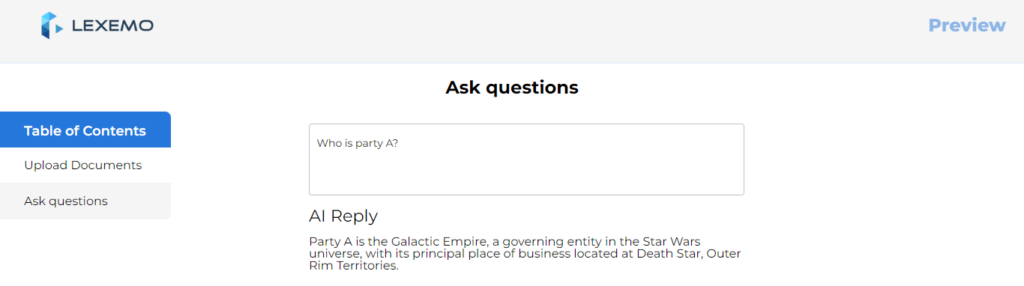
Let’s revolutionize how we interact with information and happy automating with e!

